When managing the IT assets of your organization, it’s essential to know how to effectively remove devices from your BlackFog Enterprise Console. This process not only ensures security by preventing unauthorized access once a device is no longer in use but also allows for the reuse of licenses, which can be crucial for maintaining cost-efficiency.
Start by logging into your console and navigating to the “Devices” tab. This area displays a list of all registered devices, where you can easily select devices you wish to remove. Use the search bar to quickly locate the device. Once identified, click on the checkbox next to the device’s listing to select it. Following this, click on the three ellipses (…) located at the top right of the screen to access more options.
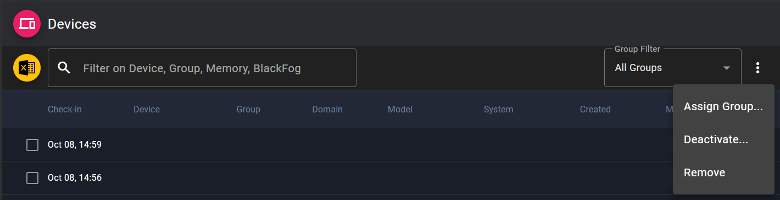
When handling device management within the BlackFog console, it’s essential to properly utilize the “Deactivate” and “Remove” options to ensure devices are removed successfully. Each option serves a distinct function and should be used accordingly based on the device’s status and your management needs.
Deactivate Option
Use the Deactivate option when the device in question is still operational, and the BlackFog agent is active on the device. This option is designed for scenarios where the device is expected to continue communication with the BlackFog console. Here’s how it works:
- Flagging for Deactivation: When Deactivate is selected, the device is flagged for deactivation within the system.
- License Key Clearance: The next time the device checks in with the console, a command is issued to the agent to clear its license key info, reverting the agent to trial mode.
- Automatic Removal: Following the clearance of the license key, the device will automatically be removed from the device list in the console.
If you select Deactivate on a device that is no longer checking in, it will never see the deactivation flag and will continue to check in the console until it is removed using the Remove option.
Remove Option
The Remove option should be utilized when a device will no longer check in with the console. This could be due to the agent being uninstalled or the device being permanently offline. Here’s what you need to know:
- Immediate Removal from Console: Choosing Remove deletes the device from the console immediately.
If you select Remove on a device that is still active, it will re-register as a new device the next time it tries to check in.
Summary
Use Deactivate for devices that are still checking in.
Use Remove for devices that are no longer checking in.
Important Considerations
- It is crucial not to select Deactivate followed by Remove for the same device. Doing so can inadvertently clear the deactivation flag, causing the console to recognize any subsequent check-ins from the agent as a new device.
By following these guidelines, you can effectively manage your devices within the BlackFog console, ensuring efficient license utilization and accurate device tracking. This approach prevents potential issues such as devices reappearing in the system and facilitates better overall management of your cybersecurity resources.
It’s important to note that removing a device from your console does not automatically remove the agent from the endpoint. You’ll need to follow standard procedures for uninstalling software from your environment to remove the BlackFog agent.
Regularly reviewing and updating the devices and users in your console is crucial for maintaining a secure and efficient IT infrastructure. By ensuring that only necessary devices are reporting into the console, you can safeguard your organizational data and optimize operational performance.
